

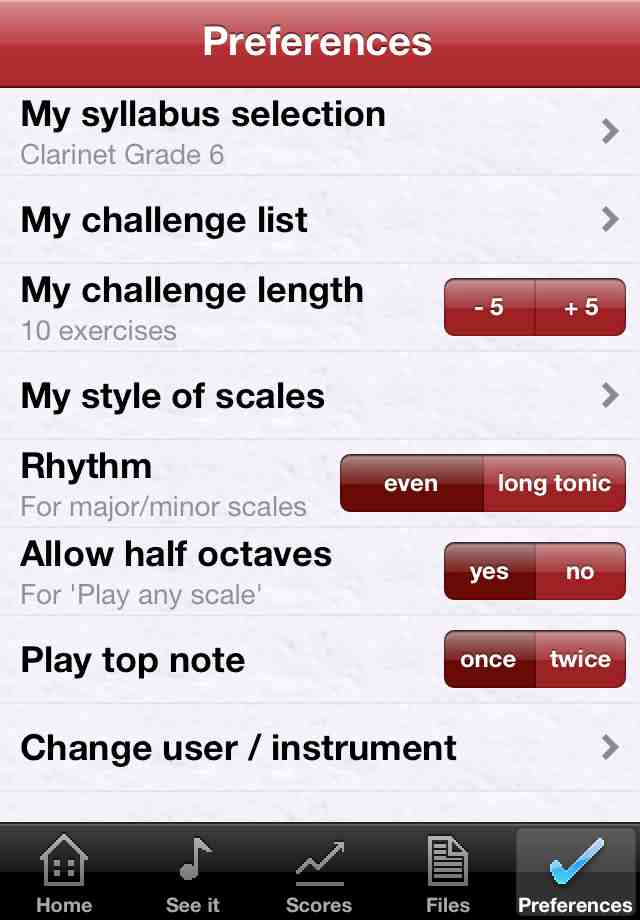
The Preferences screen is where you can set up ScaleHelper for your requirements. Your preferences for each of your instruments are saved separately. From this screen you can create and manage syllabuses, customise Challenge me mode, select which scale styles you want to use and set some other options. This is also where you can return to the start-up page to tell ScaleHelper of a change of user and/or a change of the instrument being played.
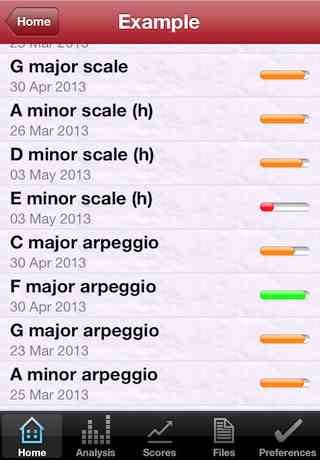
The Selection screen appears when you Choose a scale. It contains a list of all the scales in your syllaus and shows the average score of your recent performances for each exercise. This helps you select which ones you need to practise. Show this list to your teacher and use the time in lessons for learning technique and playing your pieces instead of playing scales and arpeggios.
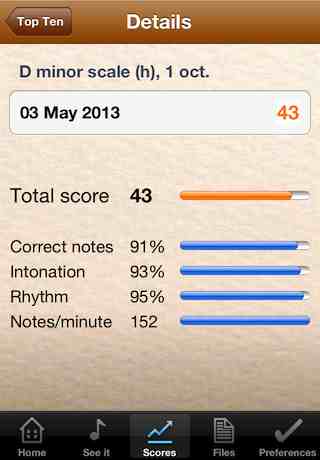
The first Scores screen shows your highest score, the average of your most recent scores and your lifetime total for the selected exercise. If you click on the highest score you will see your top ten scores for the exercise whereas, if you click on the average of your most recent scores you will see the last eight scores for the exercise. The average score is simply the average of these scores and indicates how consistently you are playing the exercise. This is the score used by the Selection screen and My challenge list. Each of the scores can be selected to show further details of your playing on the Details screen. This helps you to concentrate on the right aspect of your playing. The Details screen gives information in the same format as the score presented whenever ScaleHelper listens to you play.
Correct notes: A measure of the number of right/wrong notes played and notes missed. Intonation: A measure of how in-tune the notes in the exercise were played. Rhythm: A measure of how closely to the selected rhythm pattern the exercise was played. Notes/minute: The tempo of the predominant note interval in the exercise. If a required tempo is specified this indicates the extent to which it has been met.
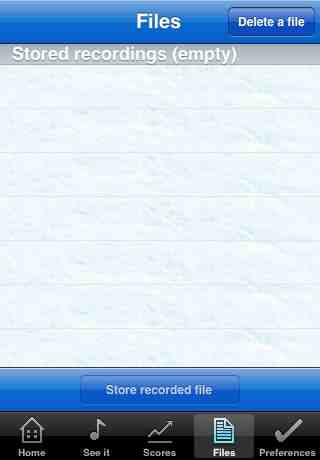
The Files screen is where you can store recordings of your exercises for future use. When a you have recorded an exercise you can store it by clicking Store recorded file. The recording will be stored under a number string derived from the date and time. Click on this and select Rename to rename it to something more memorable. Recordings that have been stored can be used again. Click on the name of a recording and select Use. ScaleHelper will Assess the recording as if you had just played it. You can see the notes that were played on the Analysis screen and listen to it using Playback. This is helpful if you want to show something to someone else after your practise session. You can also email the recordings to other people so they can listen to them.