

Simply click on the name in the User name box to add a new user, delete a user or reorder the user name list
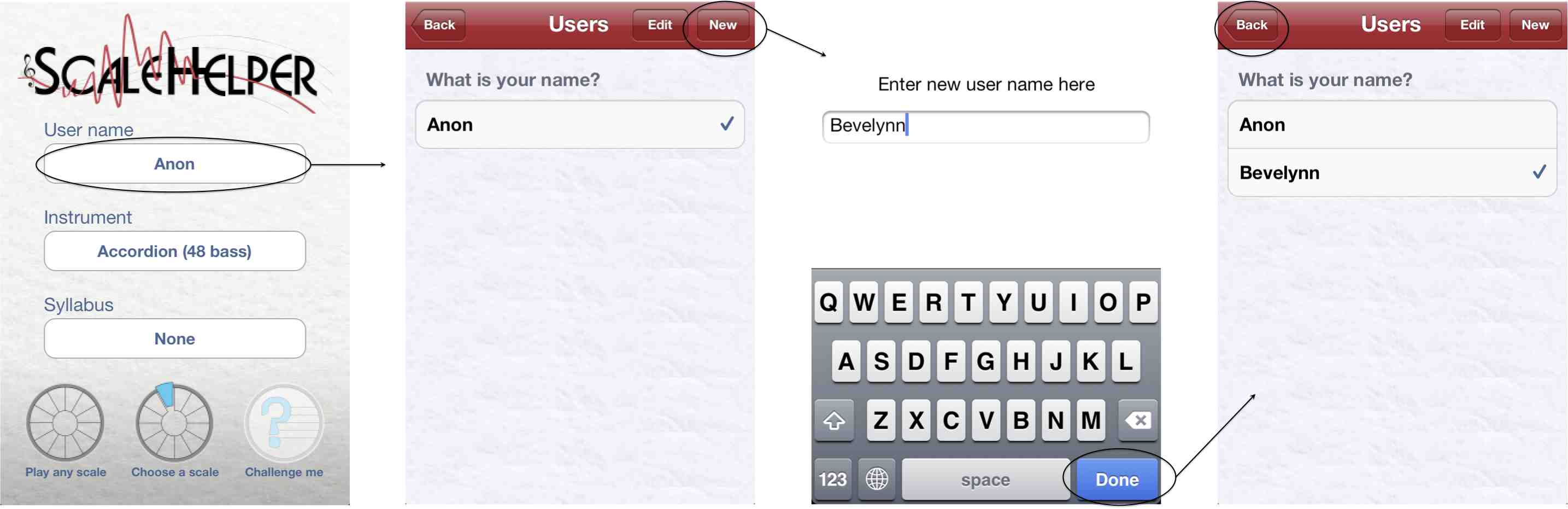
Simply click on the name in the Instrument box, scroll to the instrument you are going to play and select it
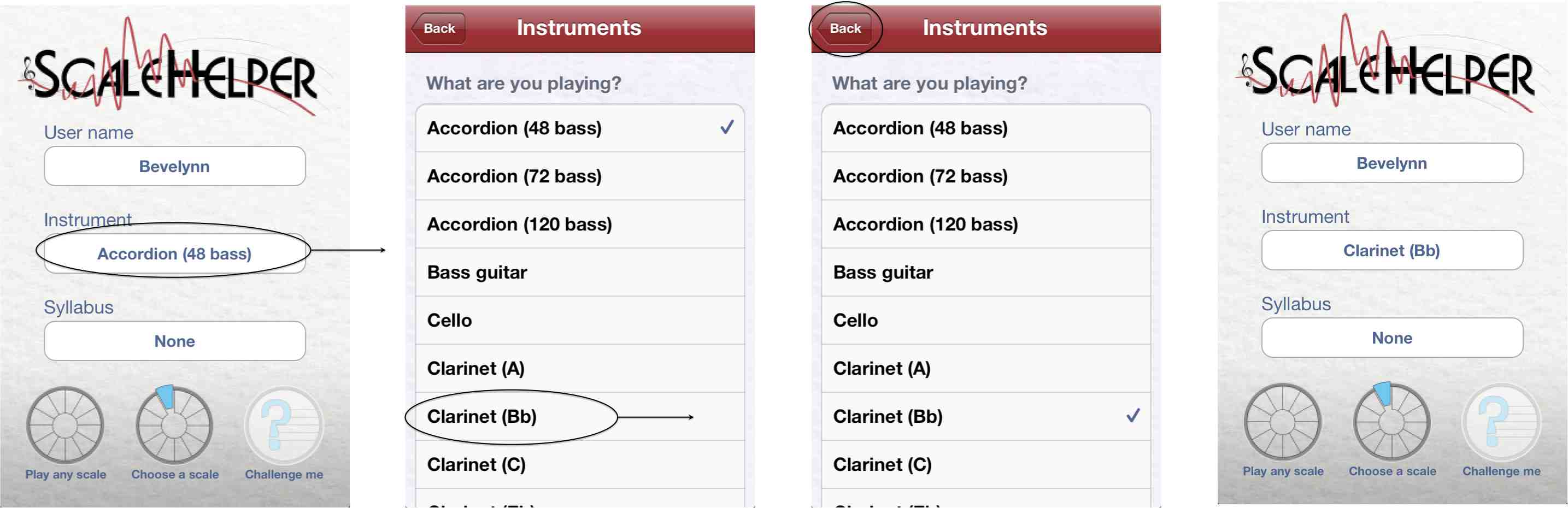
Use Make a(nother) syllabus to add the exercises you want in your syllabus
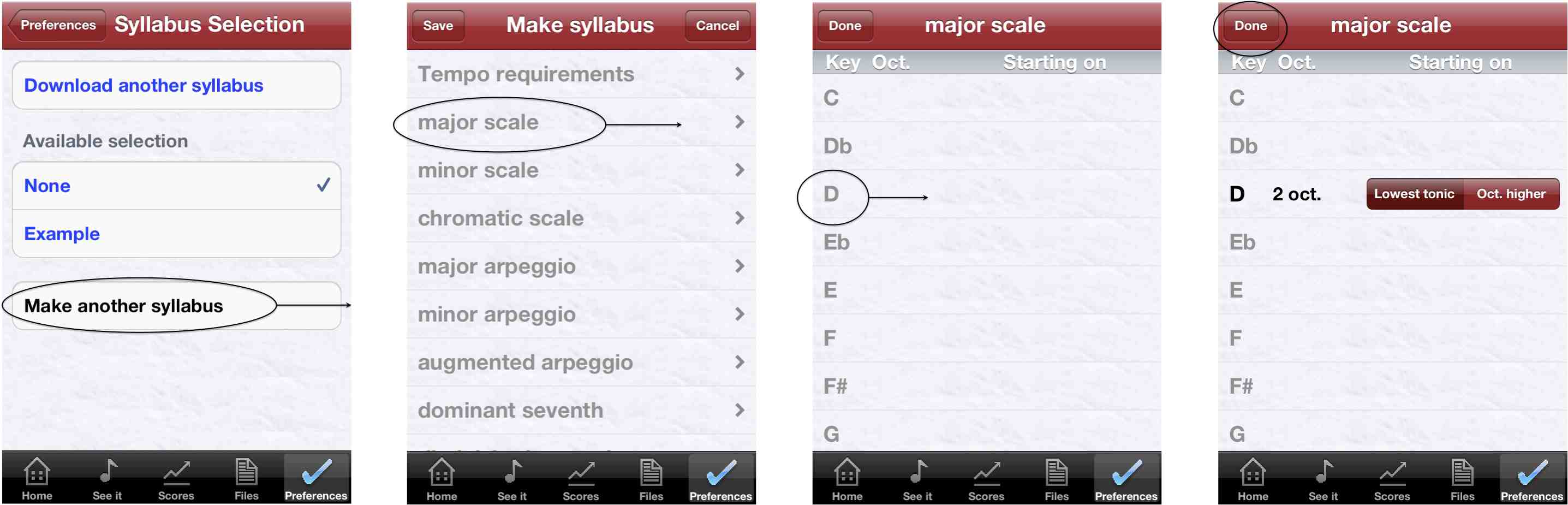
Add tempo requirements if you want to and save when you have added everything
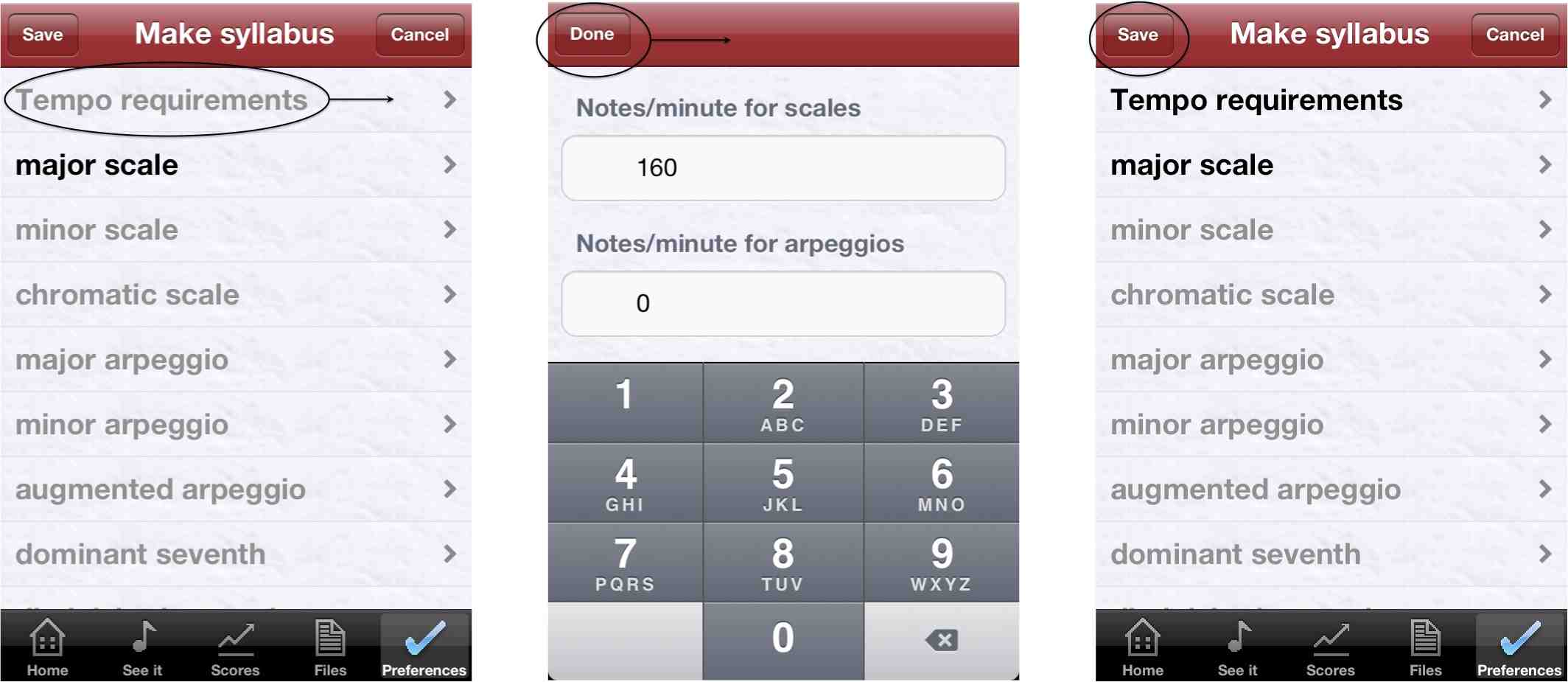
After naming the syllabus it is ready to use. You can see a list of the exercises in a syllabus from the Home screen
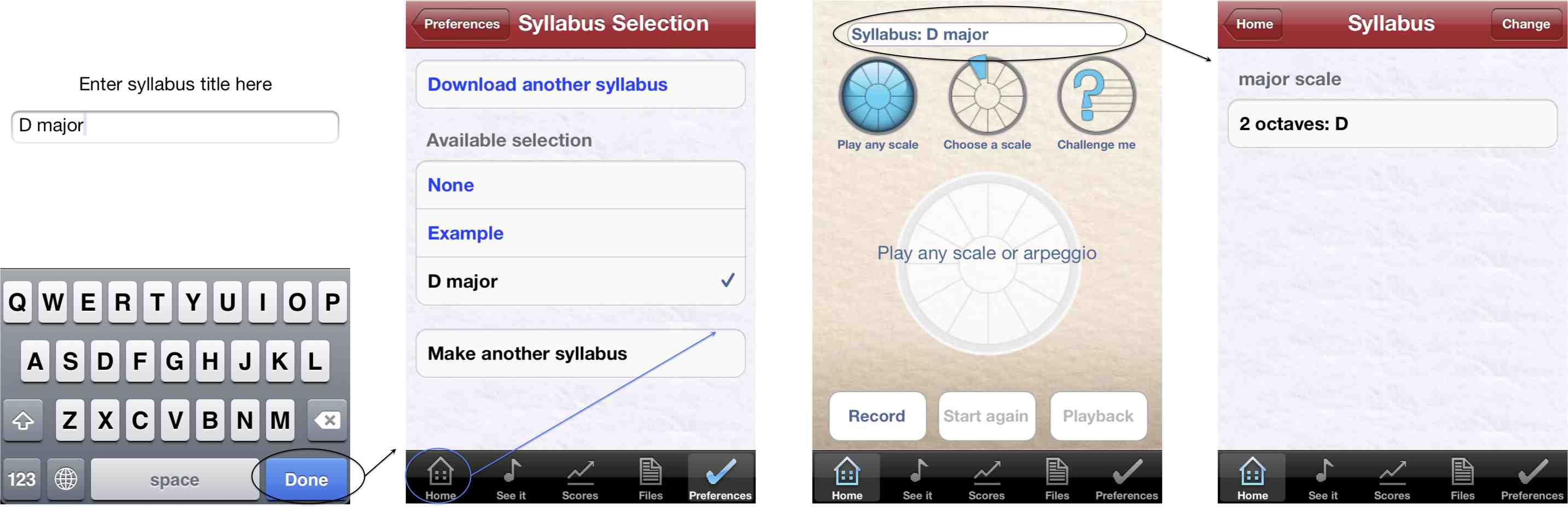
To edit or delete a syllabus simply click on it when it is selected
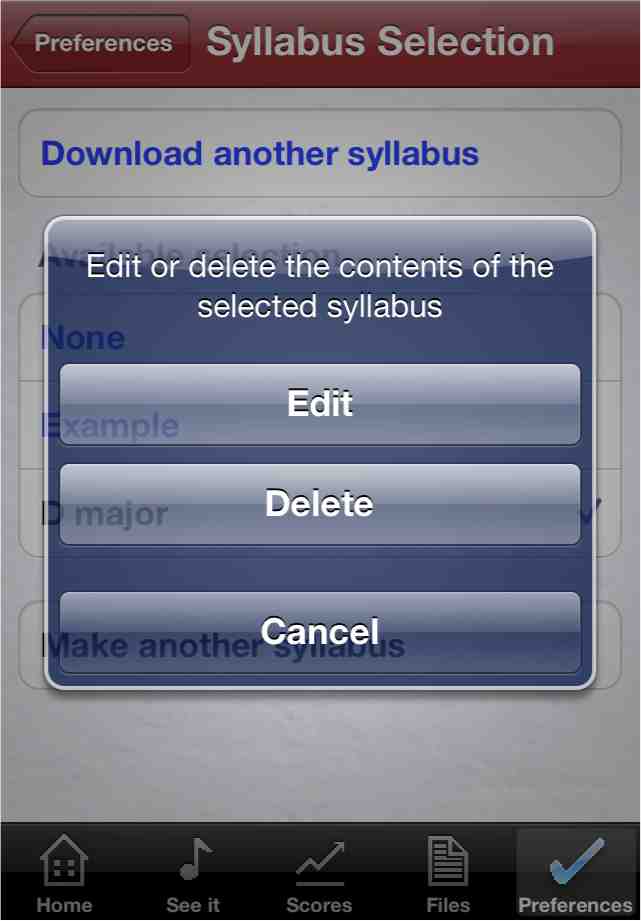
To download a ready made syllabus click on the Download a(nother) syllabus button and the available syllabuses for your instrument will be fetched. Choose the syllabus you want and it will download and return you to the Syllabus Selection screen.

To see the contents of a syllabus at a glance, click on the syllabus title on the Home screen. This will display the contents of the selected syllabus in a compact format.
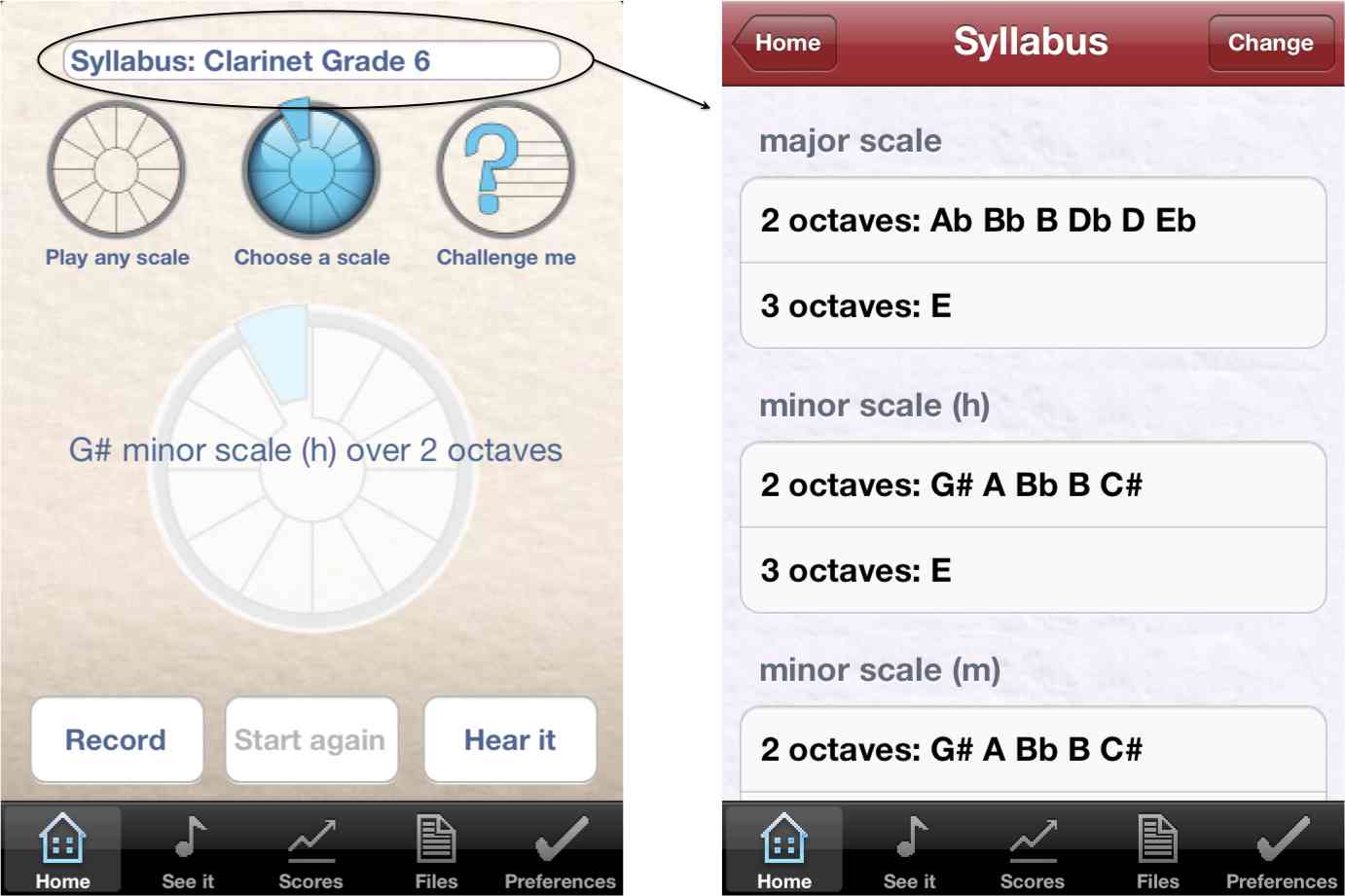
The See it screen displays the notes in a chosen exercise, along with their durations, before you play it. After recording your exercise this screen will show the notes that you played.
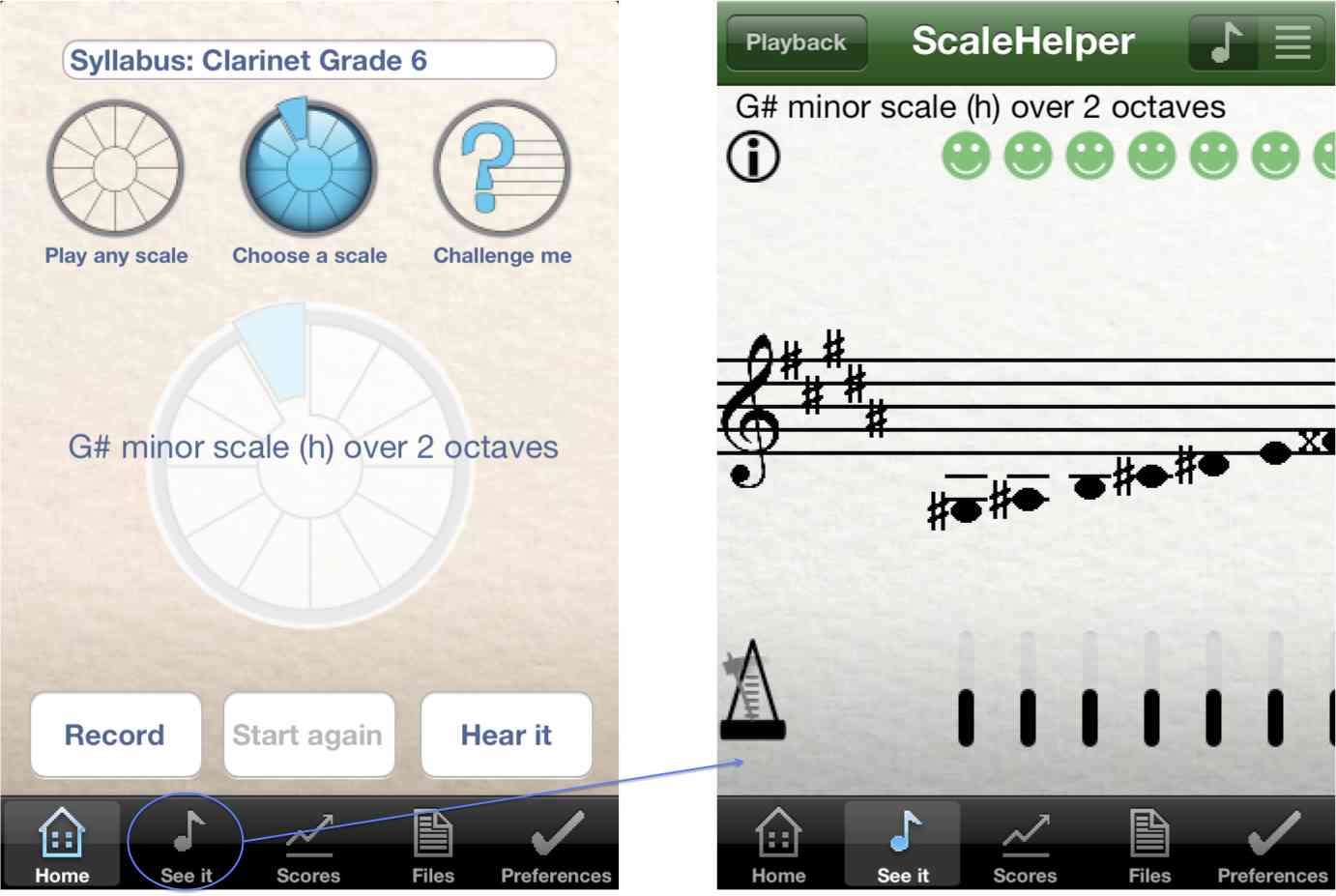
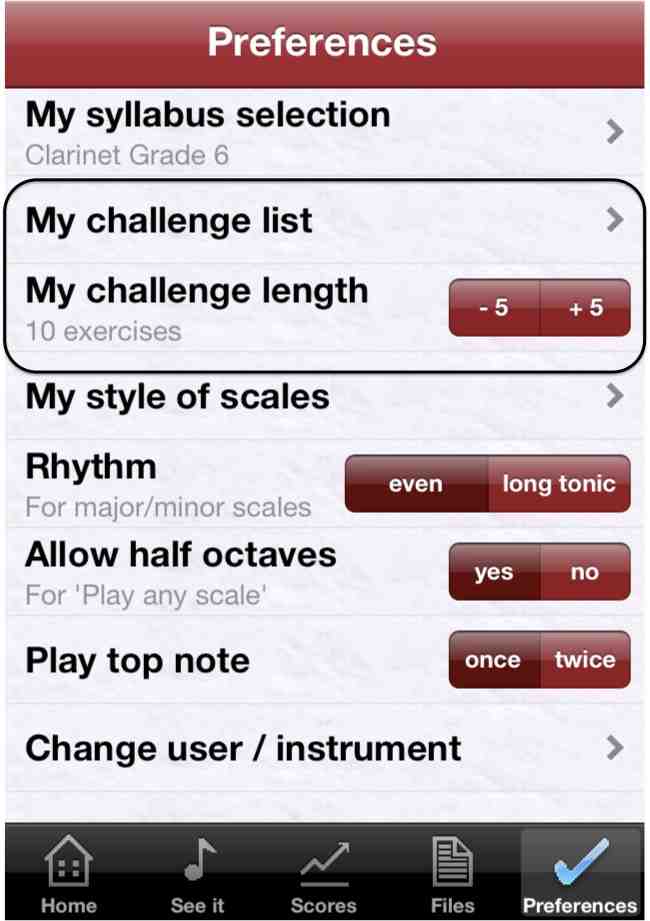
My Challenge list is associated with the selected syllabus. Initially it contains all the exercises in the syllabus. You can stop Challenge me from picking a particular exercise by greying it out in My Challenge list. Exercises are turned on/off in My Challenge list by clicking them. ScaleHelper will remember the exercises selected in My Challenge list for each syllabus.
The number of exercises chosen in a Challenge me session is set by My challenge length. A Challenge me session can be set to be between 5 and 30 exercises in steps of 5. You can leave a Challenge me session before the end without penalty.
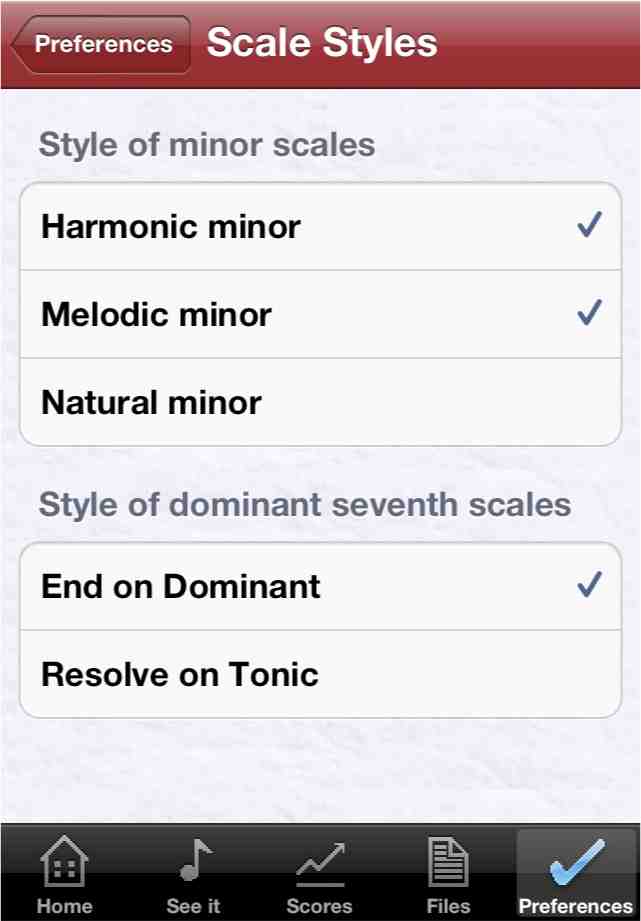
The scale styles option allows you to set which minor scale style(s) you want to play. At least one minor scale style must be set but more than one can be set at a time. For instance, if you want to learn both harmonic and melodic minor scales then select both. ScaleHelper uses this information to populate the selection lists of exercises with the correct types of minor scales. The style of minor is shown whenever a minor scale is displayed by using (h) for harmonic, (m) for melodic and (n) for natural.
The final note of a dominant seventh scale is entered here. Dominant sevenths can resolve on the tonic or end on the dominant as they began. ScaleHelper will listen for the ending that is specified here. When entering dominant seventh scales in a syllabus you will be asked which way you want them to end and this will automatically set the selection on this screen when that syllabus is selected.
Rhythm: Use this setting to select even notes or long tonics. Long tonics are only applied to major and minor scales. When long tonic is selected each tonic should be played for twice as long as the other notes.
Half octaves: You can choose to tell ScaleHelper to only listen for exercises over a whole number of octaves in Play any scale. When Allow half octaves is set to no ScaleHelper will also limit the selection of exercises to those with a whole number of octaves. This option has no effect on a syllabus that contains exercises over a twelfth or 2.5 octaves. ScaleHelper will listen for these scales if you select them regardless of the half octaves setting.
Play top note: This setting tells ScaleHelper if you want to play the top note of your exercises once or twice.